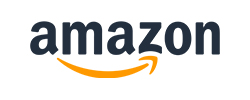100% it’s not by the books, it’s by Experience.
Our competitors charges 30% to 40% more than us. Pay once and get full access to Self-paced* learning for lifetime! Additionally we offer free learning which will help you gain quick understanding on the course. Join Instructor-led session and get connected with industrial experts. Either way, you win.
Lifetime access to high-quality elearning content
24*7 learning assistance and support
Everything in Self-Paced Learning, plus
Live, online classroom training by industrial experts
High-quality access to LMS (Learning Management System)
Avg. Salary is around $180,902 per annum
Avg. Salary is around $139,000 per annum
Learns earns Salary on avg. of $155,581 per annnum
Our amazing industrial experts puts a treasure trove of tech skill at your figertips.
The training program is the right blend of real-time project with hands on experience on tool and core concepts. This help the learners to clear their interview and certification.
The Trainer guides us with real time projects and scenario. I felt as if I was on the working on the project.
The trainer had vast experience in Workday Modules, ranging from core HCM to reporting, integration, studio and finance. I am happy to be a part of the learning program and would recommend you to join.