

AWS Cloudfront Tutorial Setting Up Of Cloudfront
CloudFront is Amazon Web Services’ own Content Delivery Network (CDN) offering. It’s like having an efficient web server in front of your web application that has global reach and caching capabilities.
Web and streaming distributions are the two forms of CloudFront distributions (RTMP). This post will discuss the fundamentals of using CloudFront, focusing solely on web distributions, as this is what most people connect with CDN.
Basic Setup AWS
AWS Cloudfront Tutorial
In this blog, we’ll go through how to use the AWS dashboard to construct a simple CloudFront CDN (also known as a distribution). You’ll need an AWS account as a prerequisite.
Make an S3 bucket. [AWS Cloudfront Tutorial]
As the backend, we’ll use an S3 bucket, so first go to the S3 administration console and click “Create bucket.” A screen similar to this one should appear.
Please follow the below real-time screenshots steps for CloudFront
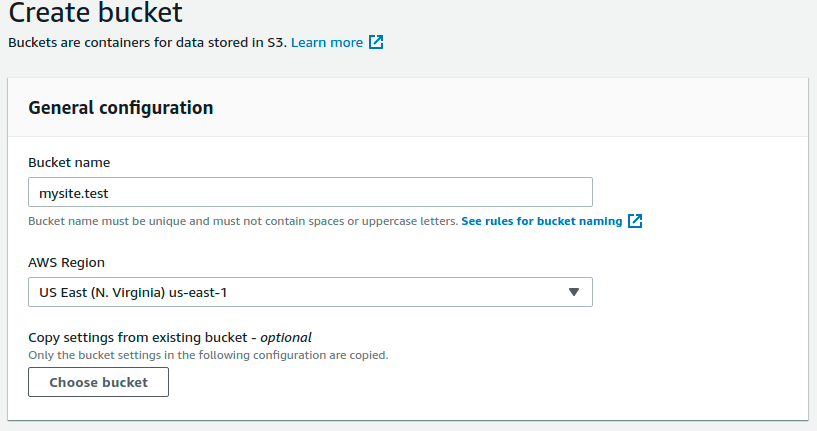
Public access need to [AWS Cloudfront Tutorial] be blocked for this bucket
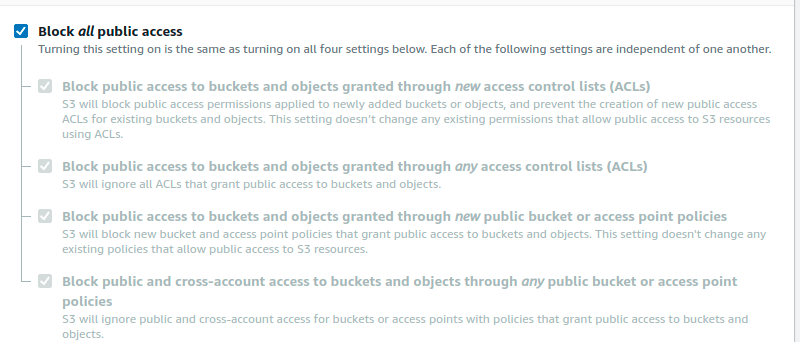
For your S3 bucket, create a DNS-compliant name that is also globally unique. Then select the region where this bucket will be stored. Leave the “Block Public Access Settings” alone; AWS Cloudfront Tutorial will ensure that only the CloudFront distribution can access the bucket and that anyone from the internet will be unable to do so. The remainder of the settings should be left alone.
CloudFront Distribution AWS
After that, navigate to the CloudFront management panel and select “Create Distribution,” then “Get Started” for the “Web” distribution option. You’ll be taken to a lengthy page where you’ll enter the specifications for the distribution you want to make. Let’s go over each section of this page one by one. AWS Cloudfront Tutorial
You’ll need to fill up a few fields in the “Origin Settings” section, as seen below
• • In “Origin Domain Name,” type mybucket.s3.amazonaws.com to enter the domain name of your S3 bucket. If the bucket is part of the same AWS account, a drop-down list should appear for your convenience.
• • Leave the options for “Origin route,” “Enable Origin Shield,” and “Origin ID” alone.
• • To ensure that users can only view your website through the CloudFront distribution, set “Restrict Bucket Access” to “Yes.”
• Select “Create a New Identity” under “Origin Access Identity.”
• • You can change the “Comment” field if you want.aws training login
If you like, you can change the “Comment.”
• Under “Grant Read Permissions on Bucket,” select “Yes, Update Bucket Policy.” When you create a CloudFront distribution through the AWS user interface, it will also change the policy of your chosen bucket to guarantee that the CloudFront distribution has access to it.
• Do not touch the other fields.
To change the “Viewer Protocol Policy” to “Redirect HTTP to HTTPS,” go to “Default Cache Behavior Settings” and select “Redirect HTTP to HTTPS.” Your users’ traffic will always be encrypted as a result of this amazon AWS Cloudfront Tutorial:
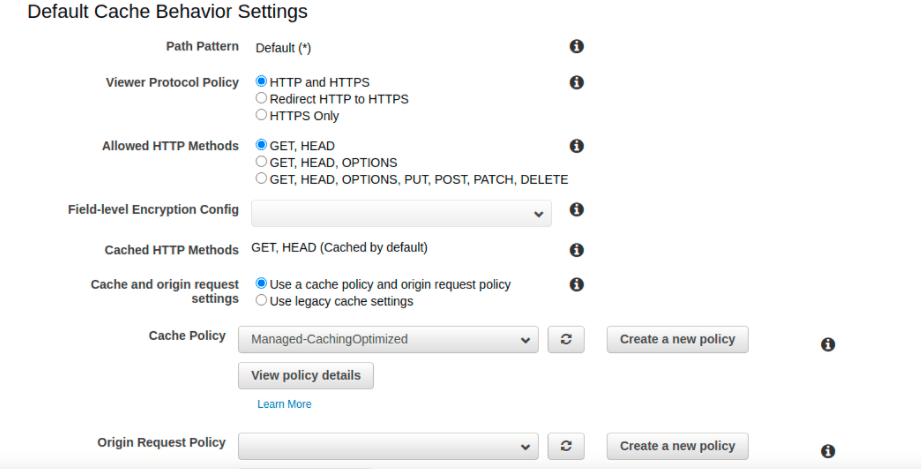
\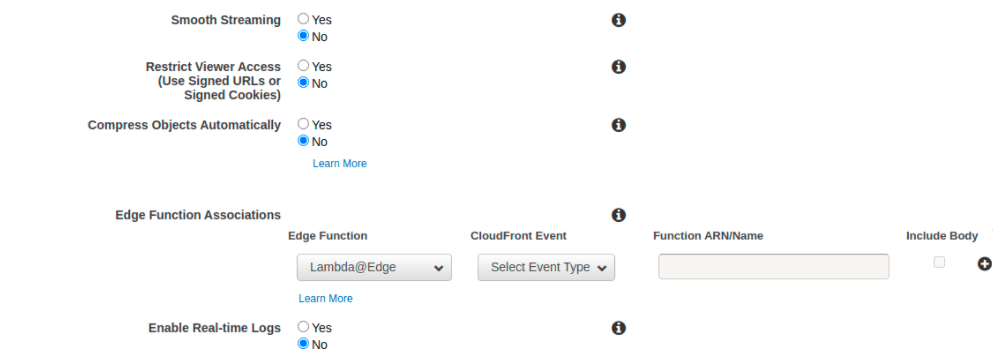
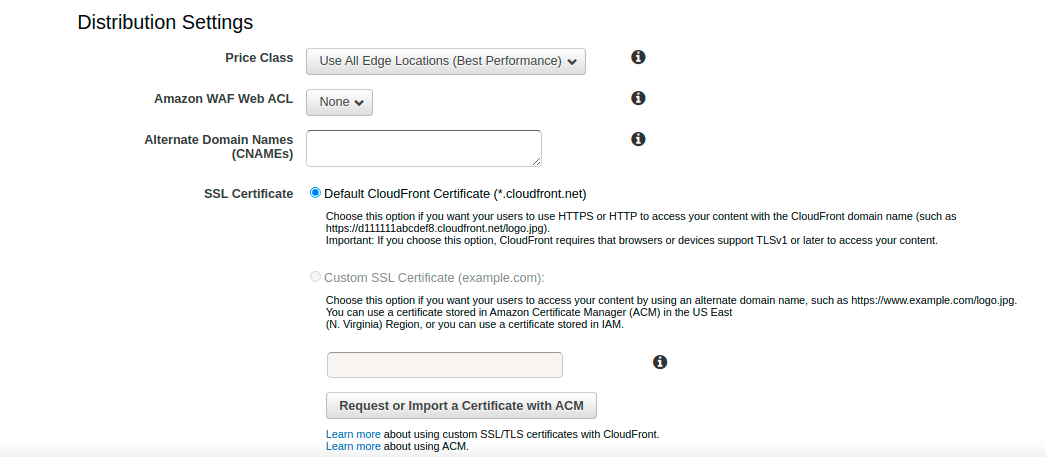
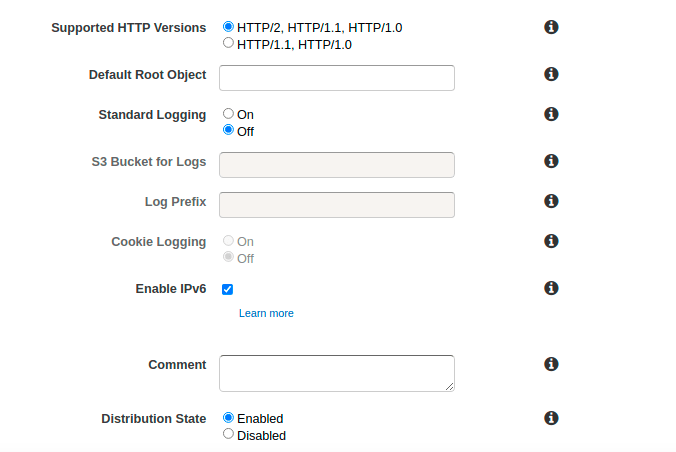
Create the Distribution [ aws training and certification]
You’ll have to wait after pressing “Create Distribution.” This could take up to 15 minutes. The state of the newly formed CloudFront aws online training distribution is “In Progress” if you click on “Distributions” in the left pane:

As you can see aws training and certification in the graphic above, CloudFront assigns a DNS domain name to your distribution, which you may use to access your website. Please keep in mind that you’ll need to enter the complete path to a file on your website, such as https://d2gupadapzo2mj.cloudfront.net/index.html.
aws free training
If you desire a more realistic behaviour, edit the distribution by clicking its ID, then selecting “Edit” from the “General” tab
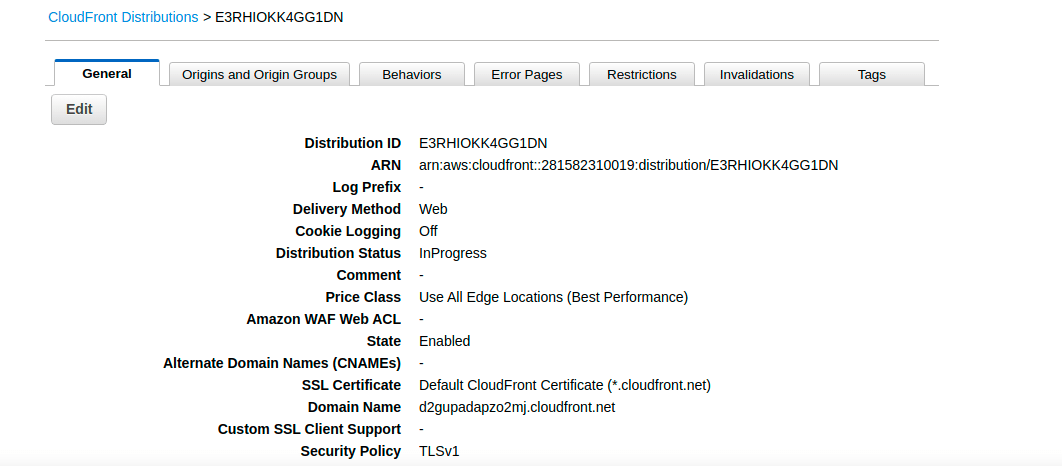
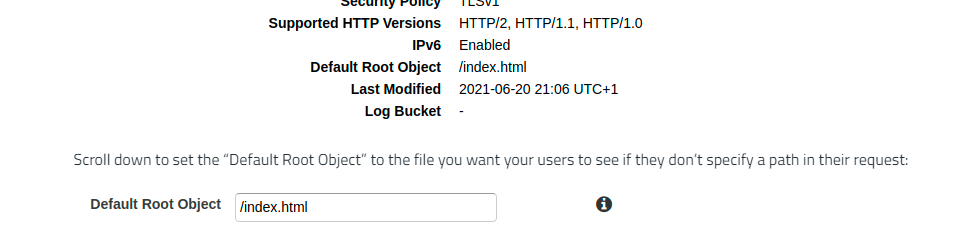
Select “Yes, Edit” from the drop-down menu. aws training videos You must now wait for the modifications to spread over the AWS network for a few minutes. You’ll be able to view the CloudFront distribution directly from your browser once the status hits “Deployed,” for example: https://d2gupadapzo2mj.cloudfront.net/
This is just an overview of the steps related cloudfront. For more details join Asha24.com as the tutorials is going to be more deep & realistic approach aws free training . Hope this blog helps you in understanding.
AWS stands for Amazon Web Service; it is a collection of remote computing services also known as a cloud computing platform. This new realm of cloud computing is also known as IaaS or Infrastructure as a Service.
Elastic Transcoder is an AWS Service Tool that helps you in changing a video’s format and resolution to support various devices like tablets, smartphones, and laptops of different resolutions.
VPC stands for Virtual Private Cloud. It allows you to customize your networking configuration. VPC is a network that is logically isolated from other networks in the cloud. It allows you to have your private IP Address range, internet gateways, subnets, and security groups.
DNS and Load Balancer are a part of IaaS-Storage Cloud Service
Storage Classes available with Amazon S3 are:
T2 Instances are designed to provide moderate baseline performance and the capability to burst to higher performance as required by the workload
Key-Pairs are secure login information for your Virtual Machines. To connect to the instances, you can use Key-Pairs which contain a Public Key and a Private Key
You can have 200 Subnets per VPC
Different types of Cloud Services are: