

Guide On How To Setup And Install Blue Prism : This blog provides an overview of Blue Prism, the installation and setup process
This blog provides an overview of Blue Prism, the installation and setup process, and some of its applications including software development.
Blue Prism is one of the leading tools in the market right now for RPA and everyone is talking about it. The opportunities in Blue Prism are endless. Most of the tech companies are hiring Blue Prism professionals in large numbers currently..(install blue prism)
Blue Prism is one of the most popular RPA tools, used by organizations to automate tasks. It is easy to use, easy to install, and is one of the first steps when you start your journey to become an RPA Developer. install blue prism
Blue Prism is a tool, established by a UK-based multinational software company, that offers business Robotic Process Automation software to reduce risk, manual data entry, and processing the data.
Before we move forward we need to have SQL Express installed in our system. Only then will we be able to install Blue Prism. So let’s get started with the SQL server installation. We can get the free version of the SQL server from tech giant Google.
Step 1– We have to go to Google and type “SQL Server 2012 express edition” in the search bar.
Step 2 – Your next task is to click on the Microsoft Website.
Step 3 – After entering the Microsoft Website, we have to click on the Download button.
Step 4 – Once you have clicked on the Download button select the first option which is the Express Edition option.
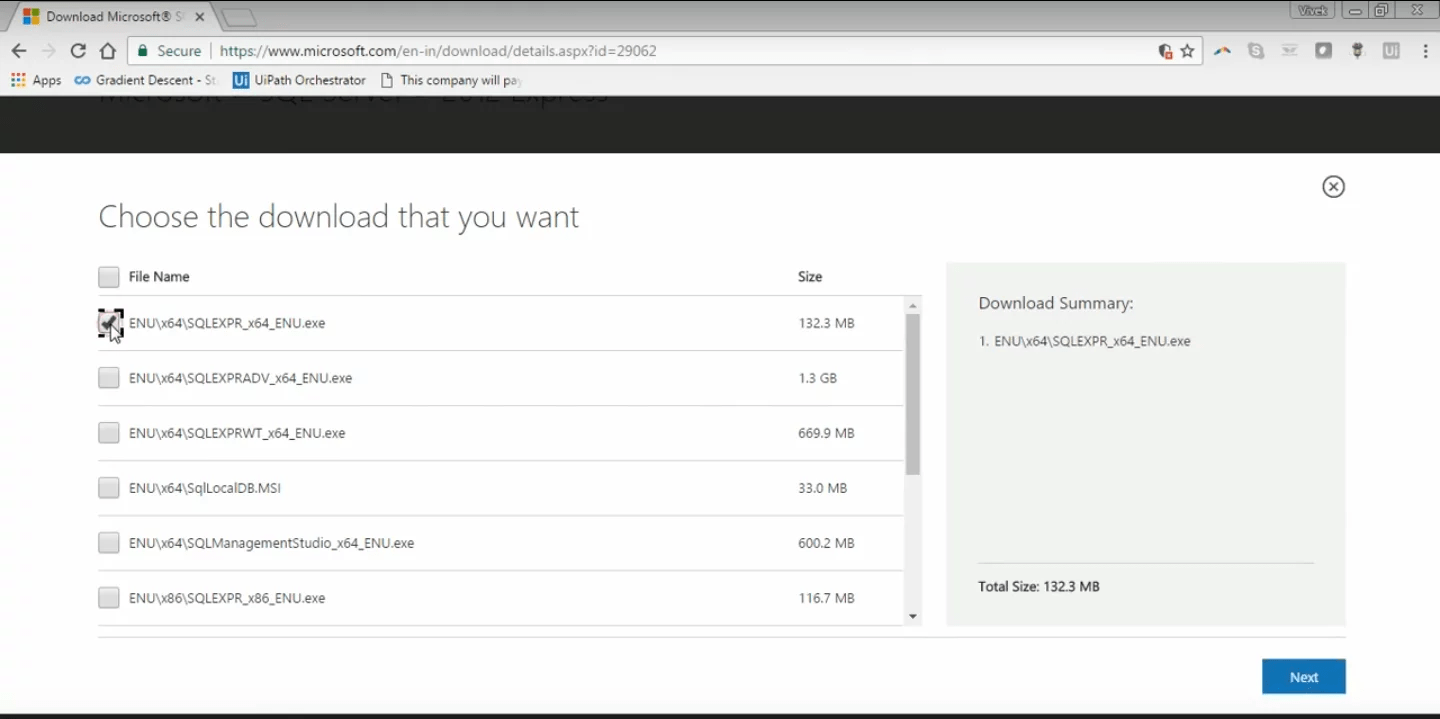
install blue prism
Step 5 – After this step, we have to click on the next option in the bottom right corner of the screen and it will be downloaded to our system.
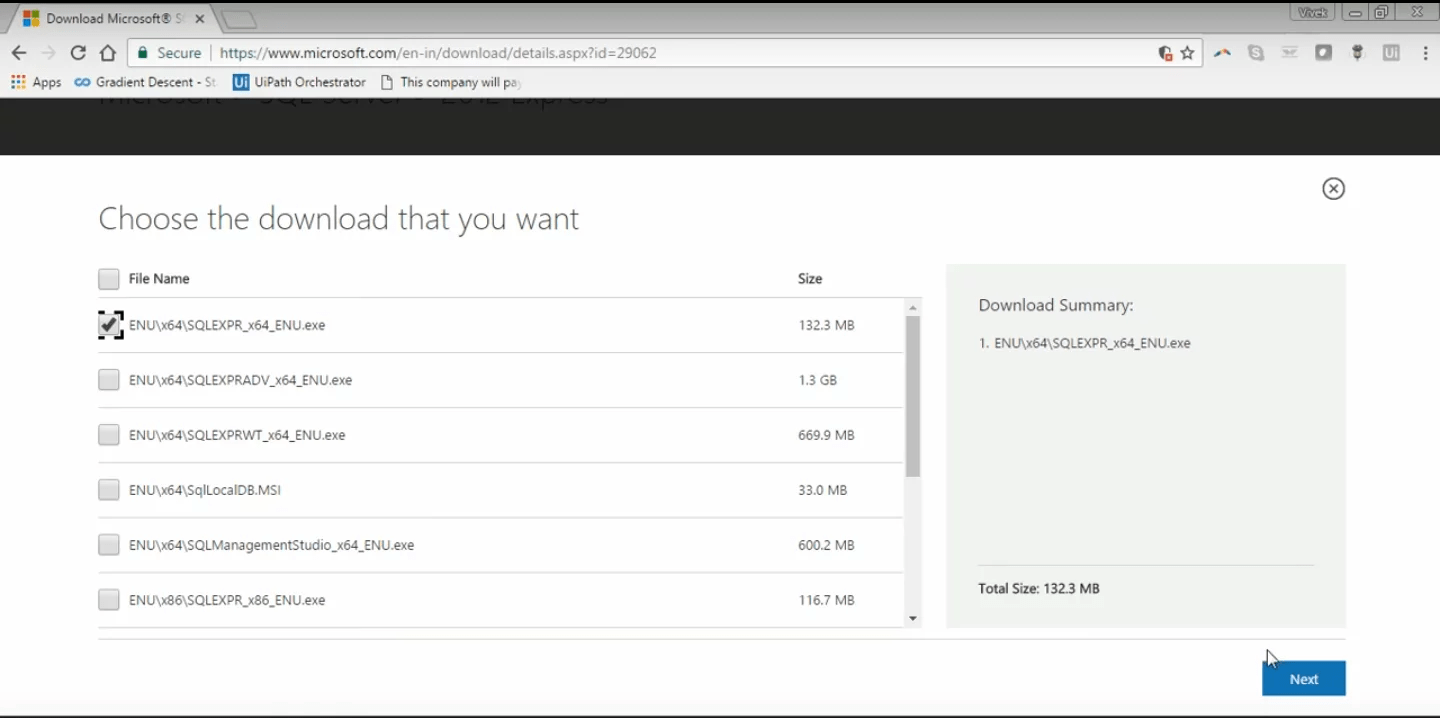
Once we are done with downloading the SQL Server, we will get the installation file.
Step 6 – The next step is to double click on this installed file and then we have to click on run.
Once you click on run, the installation process will start.
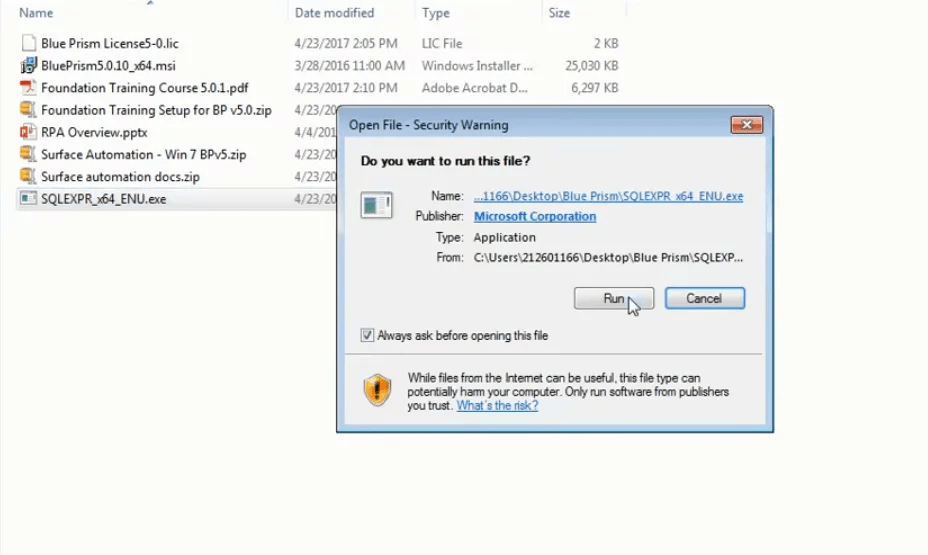
Step 7 – When the new window pops up we have to select the stand-alone installation option.install blue prism
Step 8 – When the below-mentioned window opens we have to click on the “I accept the license terms” option and the “Send feature usage data to Microsoft” option and then click on the Next button.
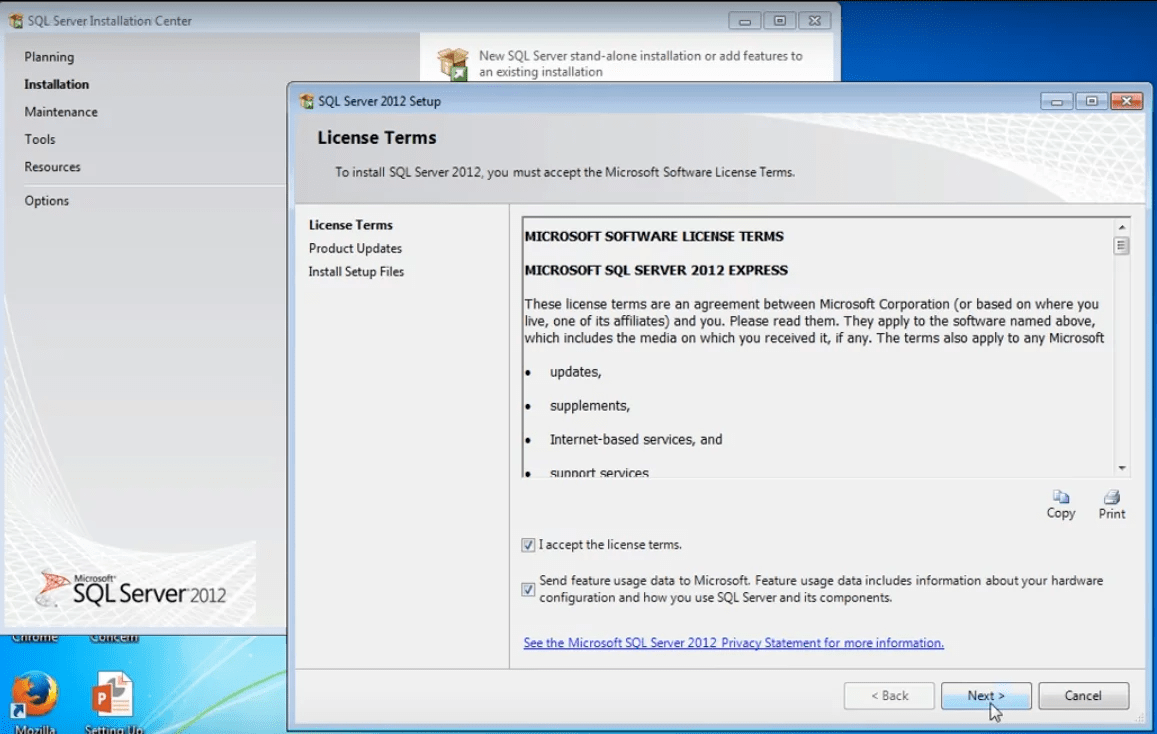
Step 9 – The SQL server 2012 setup dialog window will open. Now, we can click on the “show details” button to see the details of the installation.
Step 10 – Once we have, “Send Windows and SQL Server Error Reports to Microsoft or your corporate report server. Now click on next.
install blue prism
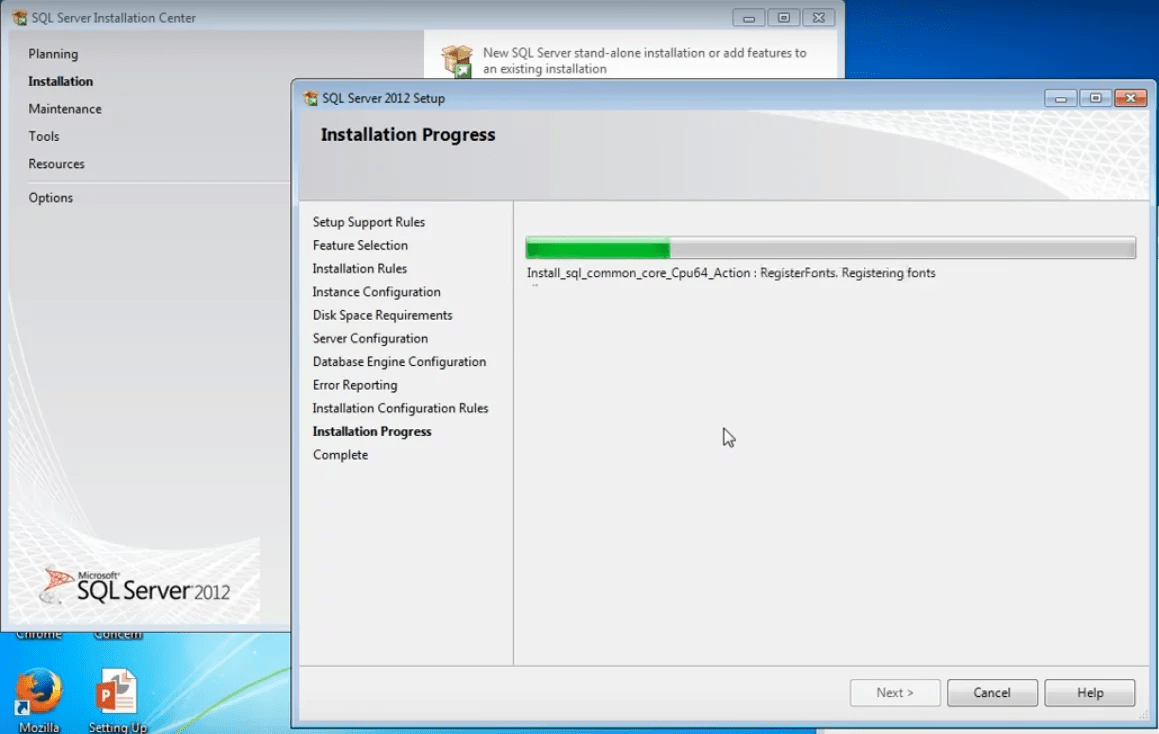
We need to wait for the SQL Server to finish installing so that we can install Blue prism.
Once the installation gets complete, by showing the status of your installation.
Now let us start with
The next thing we need to do is to install the Blue Prism software. It is the 2nd file from the top as shown in the image below.
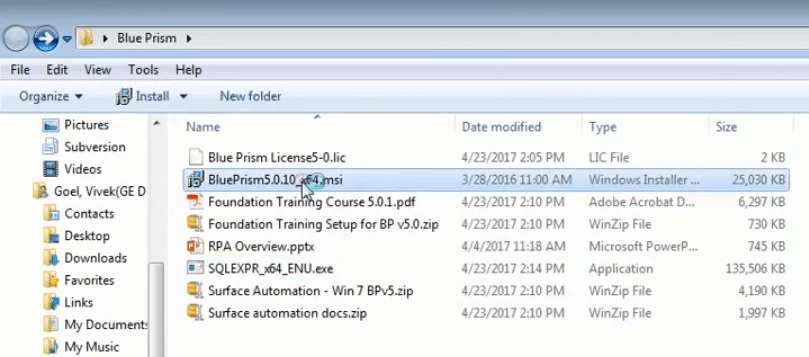
Step 1 – When you double click on the Blue Prism software a dialog box will open, there we have to select the Run option.
Step 2 – Once you click on the Run option the Blue Prism Setup Wizard dialog window will open. Just click on the Next button and follow the commands.
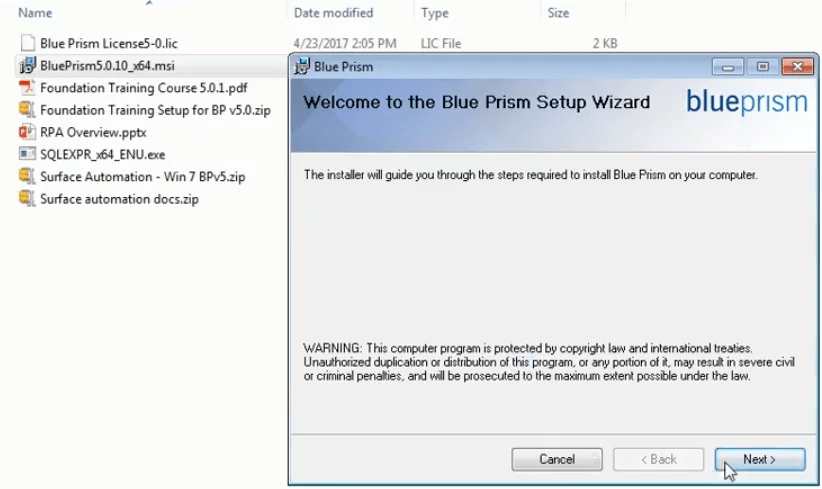
Step 3 – When you click on the Next button, the License Agreement window of The Blue Prism will be displayed. Then select the “I Agree” option and then click on Next.
Step 4 – The next window that will open is the Select Installation Folder. This folder is where Blue Prism will finally be installed in your system.
Step 5 – Once you click on next the following confirm installation window opens. We have to select the next option again to start the blue prism installation.
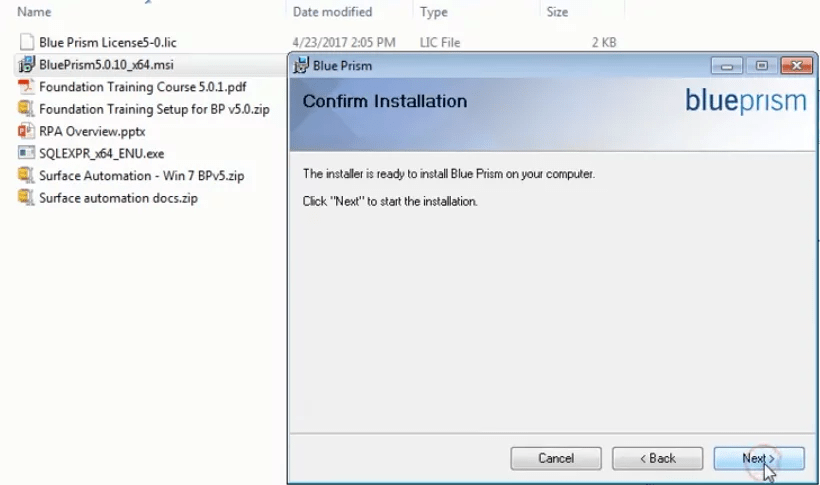
Now, the Blue Prism installation is completed.
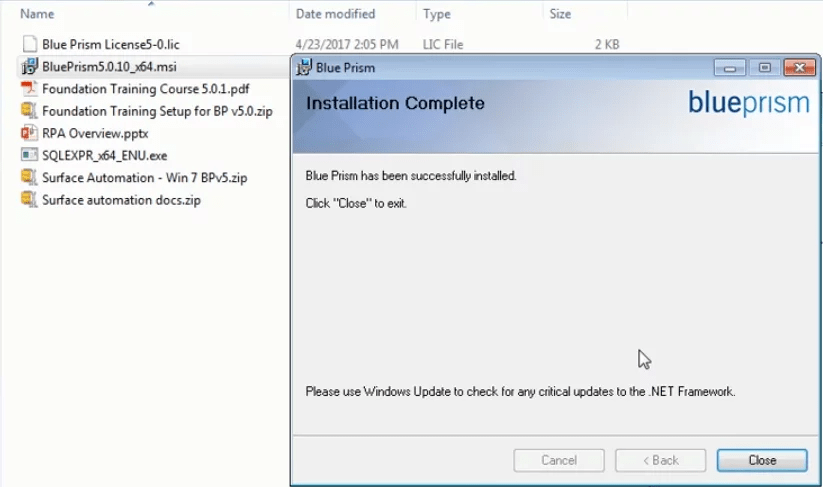
Blue Prism Setup:
Step 1 – The next step is to install the license. The Blue Prism shortcut will be pasted on your desktop. We must double-click on it.

Step 2 – When we open the Blue Prism software for the first time it shows us an error message. The message states, “You must specify a database connection before Blue Prism can function”.
Step 3 – After this, we need to configure the database connection so we click on the configure button, initially we need to take a test connection.
Step 4 – We need to create the database first, for that please make sure that we click on OK to save the setting or changes.
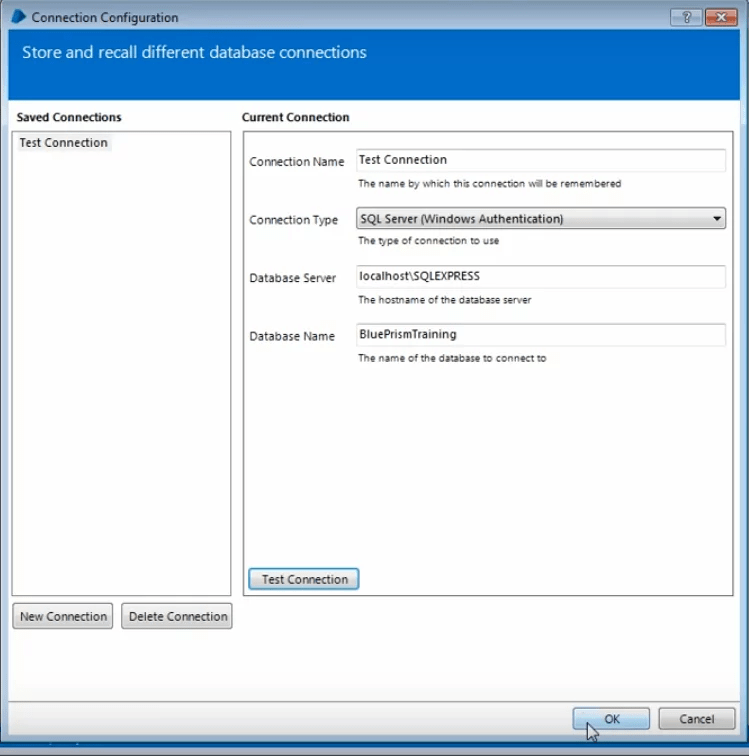
Step 5 – After clicking on OK we need to wait for an error to occur that the database does not exist and then we can create the database.
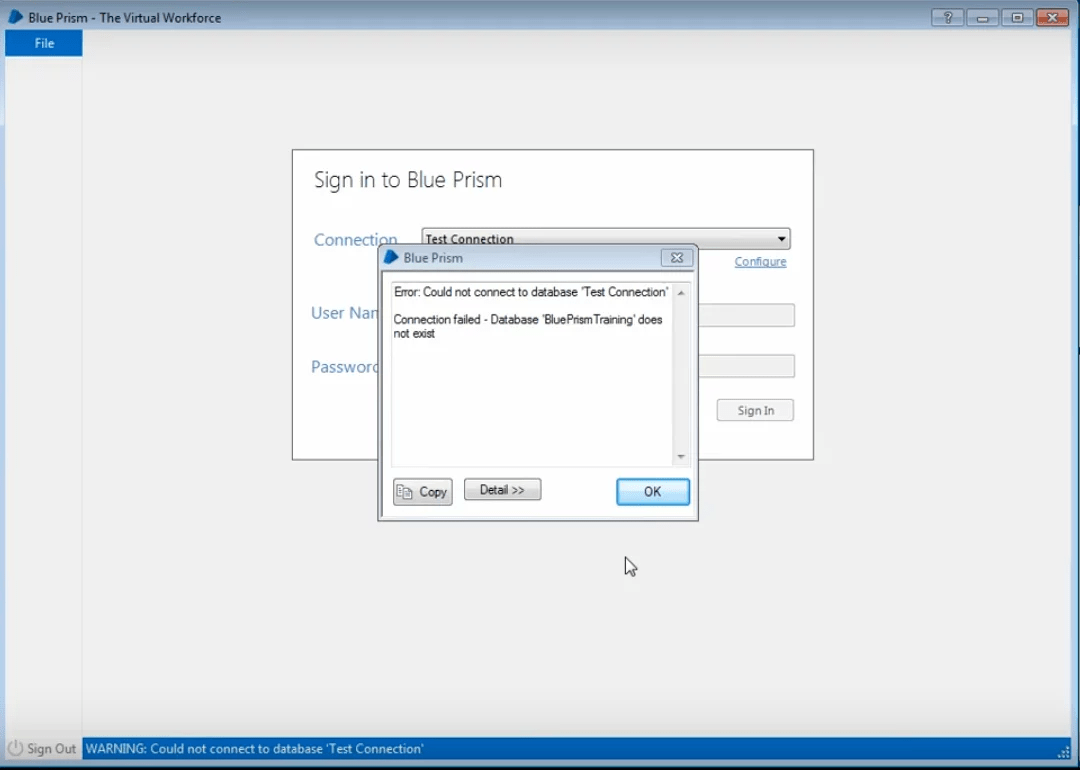
Step 6 – We click on OK then we need to create the database. In order to do that we have to click on the file menu and then click on Create Database.blue prism server install
Step 7 – A new window will open. In that, we can see that the connection name is saved as Test Connection and the Database name is Blue Prism Training and we have to just click on the OK button.
Step 8 – Once we click on Ok we will get a popup that says “Database Created”. And then we need to click on okay.
Step 9 – After we click on Ok we will get a Sign in to Blue Prism dialog box. We have to click on configure and then on test connection, we will see that the database is valid.
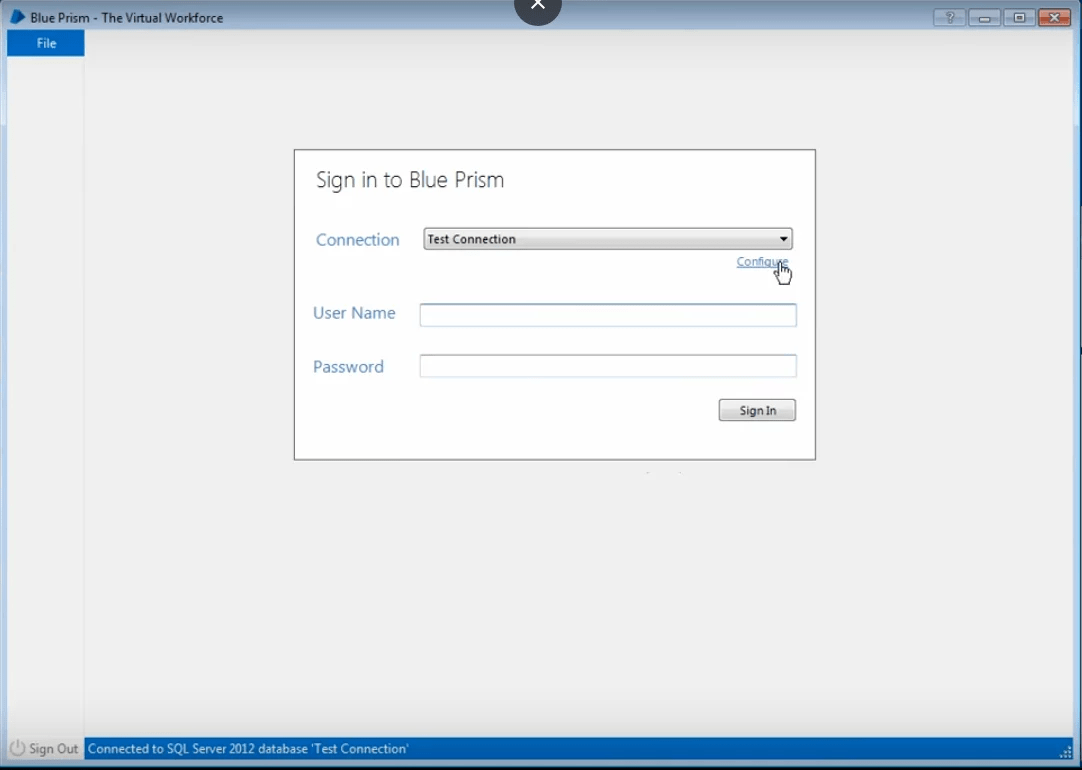
Step 10 – We have to enter the username and password. The default username and password are admin. blue prism server install
Step 11 – Once you click on sign in a new window will appear which will ask you to change your credentials. You have to create a new password. We set a new password as per our choice and then we have to click on finish.how to install blue prism
Step 12 – Once you click on OK after changing your credentials, your installed Blue Prism software will open as below.
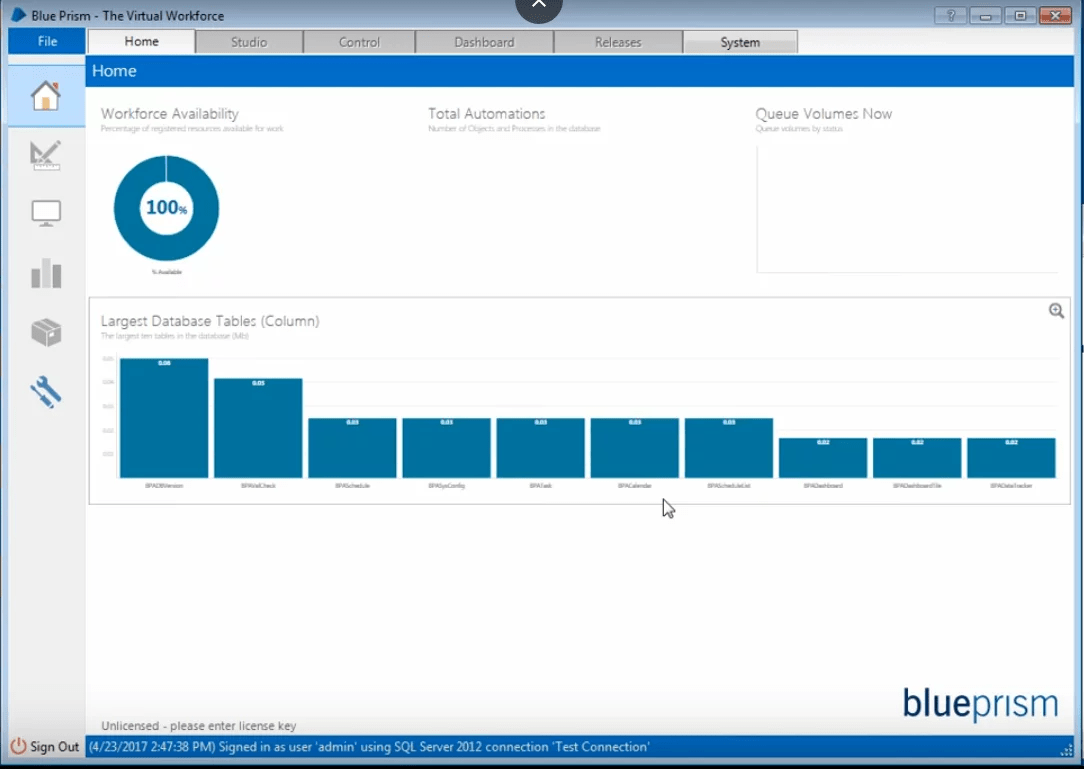
We need to install the license in order to use the complete features of the Blue Prism Application.
Step 1 – To install the license we have to click on the System tab on the top right corner of the screen.
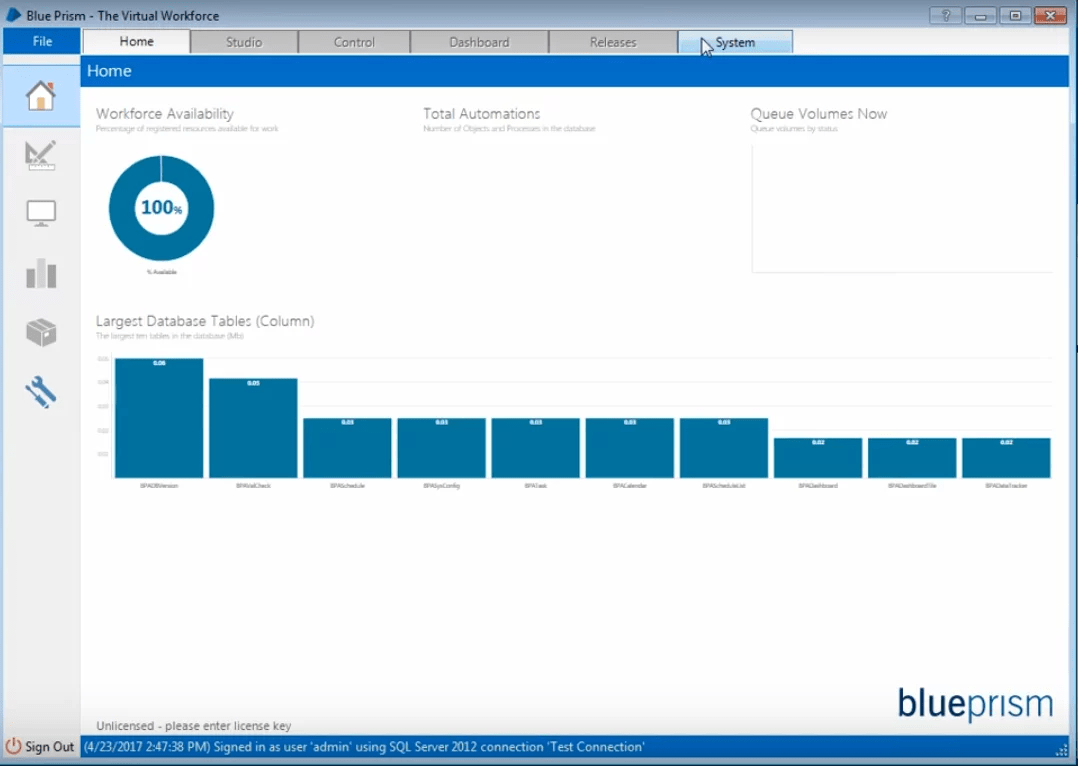
Step 2 – After that, we have to click on the Install New License option.
Step 3 – When you click on Install New License, It will navigate to the license file and then select it and click on the open button.
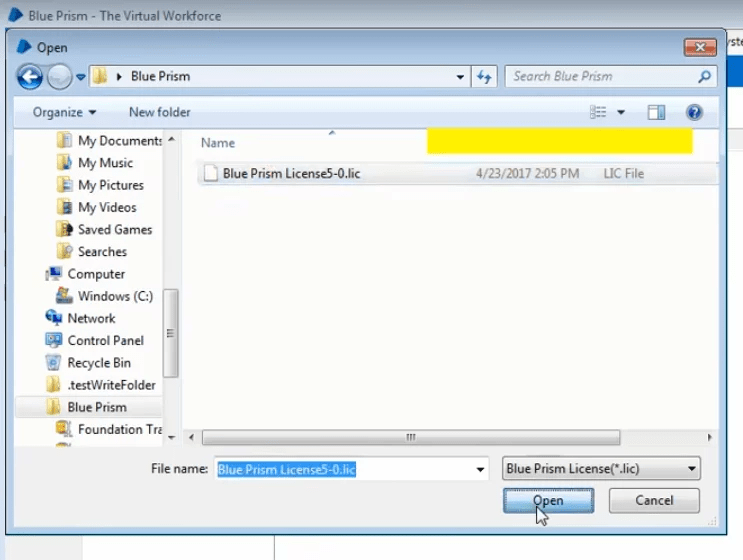
Once we click on the Open button we get a notification that says “License key successfully updated”.
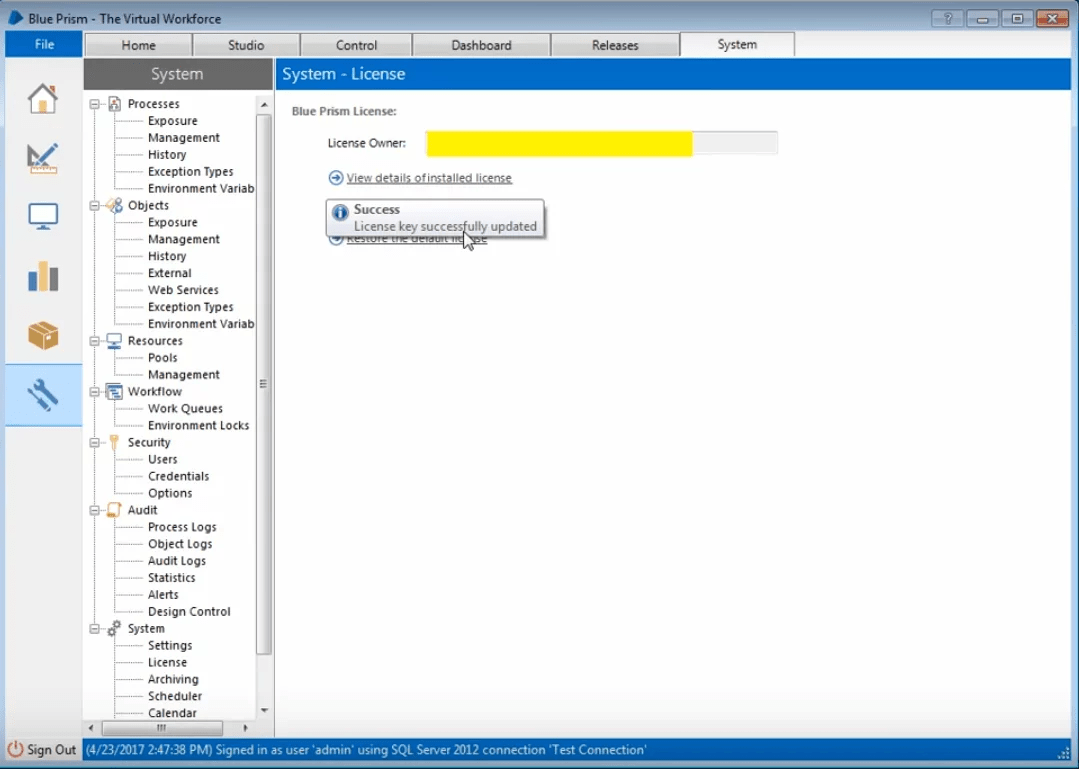
Once the license key is successfully installed, we can start using all the features of Blue Prism Software.
With this, you will finish installing and setting up Blue Prism. Now, you can open Blue Prism and start using it.
Setting up the Blue Prism platform is really easy, but that does not mean it can be done without careful considerations.
I hope you found this article informative. If you wish to give a jump start, to your career as an RPA Developer, then starting learning RPA and its various tools.how to install blue prism
How do you set up a Blue Prism server?
Does Blue Prism require coding?
How much does the Blue Prism license cost?
Is Blue Prism free?
How to install blue prism
Can we install blue prism in windows 10?
How to install license blue prism
How to install blue prism software
What is required to install blue prism?
Here you will find answers to questions on everything from the features you can expect, all of which make up part of the Blue Prism training from Asha24.
The features of Blue Prism are:
Process Studio is a process modelling application like MS Visio. It is used to create a process in Blue Prism. Process Studio uses various flow diagrams and notations.
Robotics Process Automation (RPA) refers to automate tasks, just like a human being was doing them across applications and systems. The purpose of RPA is to transfer the process execution from humans to bots.
Benefits of Blue Prism are:
Various stages of RPA life cycles are: 1) Discovery phase, 2) solution design phase, 3) development phase, 4) user acceptance tests, 5) development and maintenance phase, and 6) execute bots.
There are three different types of security in the Blue Prism:
Thin client is an application that requires certain attributes while using RPA tools, e.g., calculator, computer, etc.
Queue manager is used to managing the items which are in a queue.